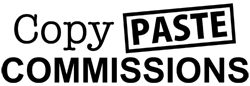Whitelist Our Email Address
This will ensure that we can remain in contact with you and that important emails do not get flittered into your spam folder by your email client.
Many Internet service providers and email providers have filtering systems or mail blocking in place to protect you from unsolicited or unwanted email. Unfortunately, these same systems often prevent email that you want to receive from reaching you! Whitelisting our email addresses will ensurethat the email you have requested from us will reach you.
Please follow the instructions below for your required email client.
Generally, all you need to do is to add the following email addresses to your address book:
Support@HigherLevelStrategies.com
If you are using spam filtering software, you should also enter the above email address into your filtering software whitelist, according to the specific instructions for the software you are using.
URGENT – Your email address – potential delivery problems
Unfortunately, even after whitelisting it is sometimes necessary to use a different or new email address to ensure you receive everything you need to. If you haven’t received our ‘welcome’ email we suggest you get a free gmail or googlemail account (we use these and haven’t had any problems).
Please try to avoid using a Hotmail or Yahoo email address because they block far too many emails. You can get a free gmail or google mail (they’re the same & the name they use depends on the country you’re in) from http://mail.google.com/mail/signup
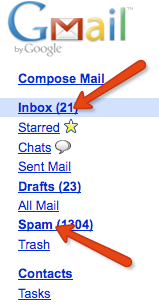
GMAIL USERS – Check Inbox & Spam Folder
1. Follow the Settings link in Gmail.
2. Go to Filters.
3. Click Create a new filter.
4. Type the desired email address under From:.
5. Type just the domain name or the domain name preceded by ‘@’. To whitelist “HigherLevelStrategies.com” & “aweber.com”, for instance, type “@HigherLevelStrategies.com” & “@aweber.com” (not including the quotation marks).
6. Click Next Step.
7. You can click Test Search before, of course, to make sure you did not mistype.
8. Make sure Never send it to Spam is checked.
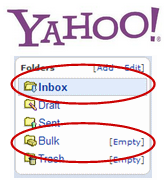
YAHOO USERS – Check Inbox & Bulk Folder
NOTE: Yahoo Services are often unreliable. It sometimes takes hours or even up to 4 days to get a confirmation email from yahoo. If you do not get one in 5 minutes, resubmit on the previous page and enter a non yahoo email you have that use frequently. Here’s how to add us to your Yahoo whitelist:
1. Open your Yahoo mailbox
2. Click “Mail Options”
3. Click “Filters”
4. Next, click “Add Filter”
5. In the top row, labeled “From Header:” make sure “contains” is selected.
6. Click in the text box next to that drop-down menu, and enter the address in the “From” line of our e-mail message (Please select the e-mail address from the list provided)
7. At the bottom, where it says “Move the message to:” select “Inbox” from the menu.
8. Click the “Add Filter” button again.
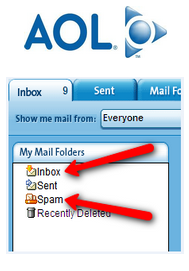
AOL USERS – Check Inbox & Spam Folder
If you’re using AOL, here’s how to receive our mails:
1. Go to “Mail Controls”
2. Select the screen name we’re sending your e-mail to
3. Click “Customize Mail Controls For This Screen name.”
For AOL version 7.0: In the section for “exclusion and inclusion parameters”, include this domain: HigherLevelStrategies.com.
For AOL version 8.0 & Above: Select “Allow e-mail from all AOL members, e-mail addresses and domains' Then:
1. Click “Next” until the Save button shows up at the bottom
2. Click “Save.”
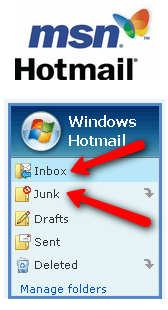
MSN HOTMAIL USERS – Check Inbox & Junk Folder
To receive our emails with Hotmail, please check your inbox and junk folders. Follow these steps if you’re having trouble:
1. Click the “Options” tab”Mail
2. Under “Mail Handling” select “Safe List”
3. In the space provided, enter the address in the “From” line of this e-mail
4. Click “Add”
5. When you see the address you entered in the Safe List box, click “OK.